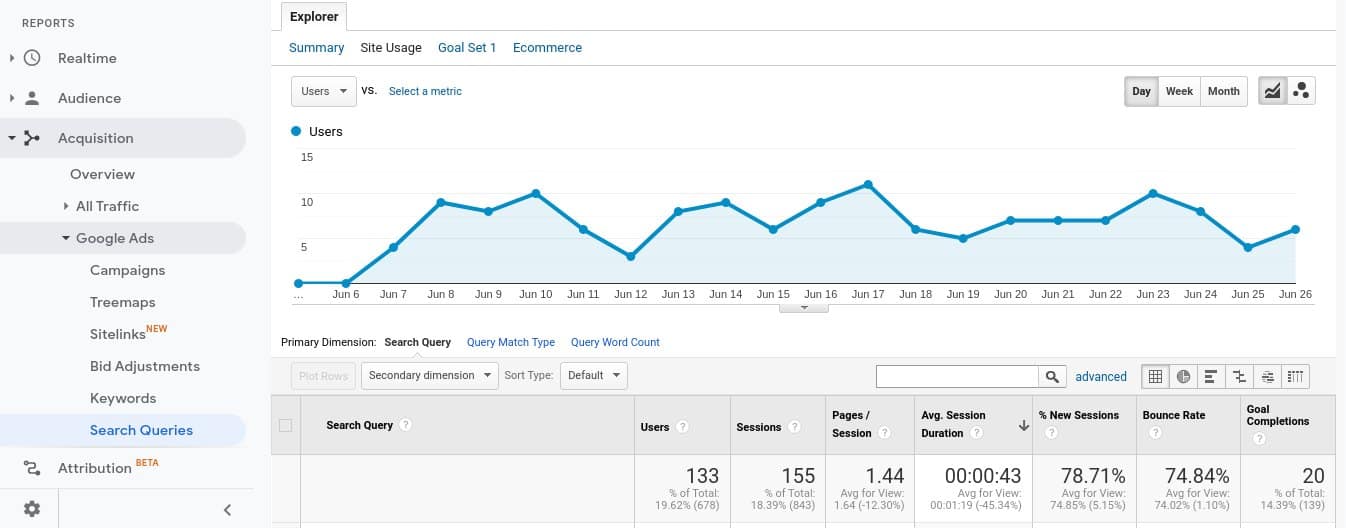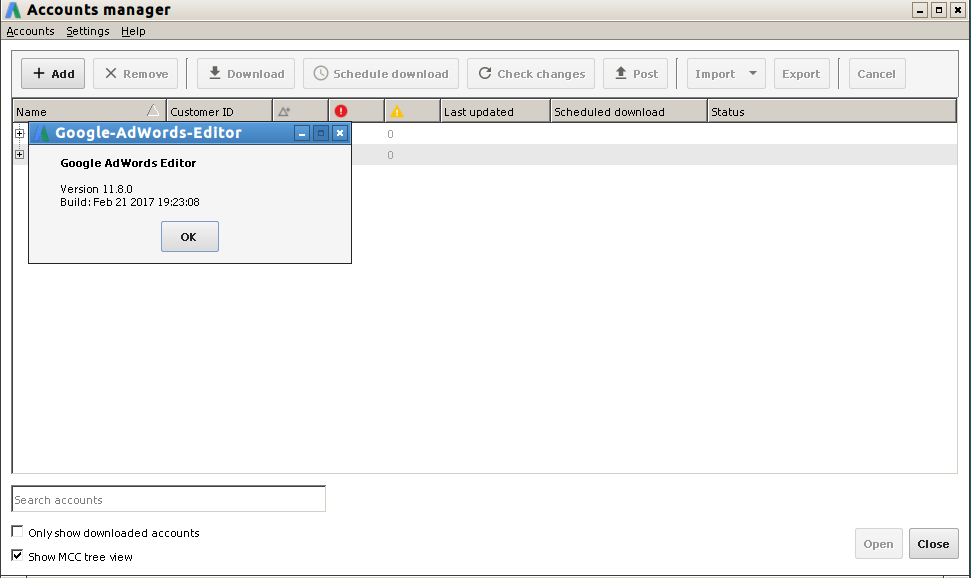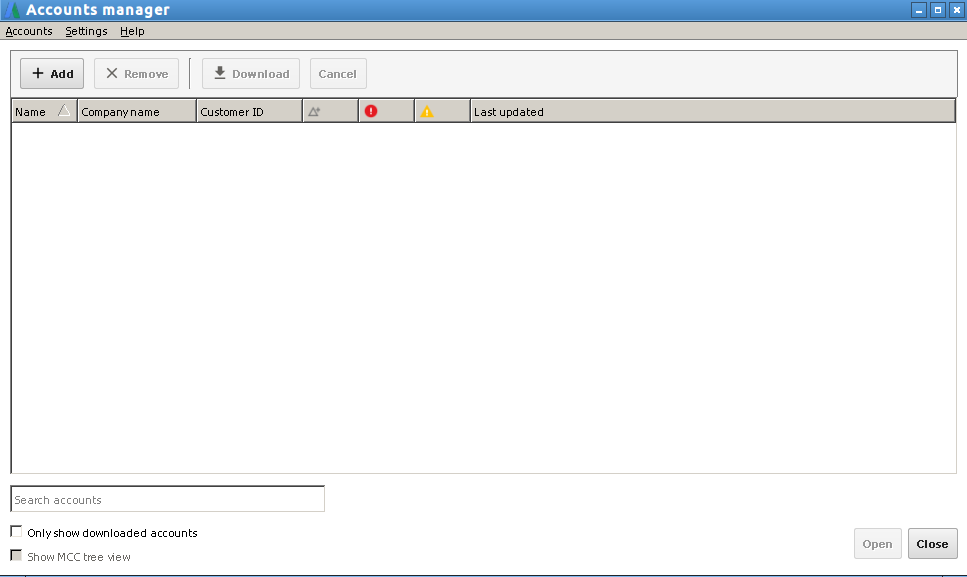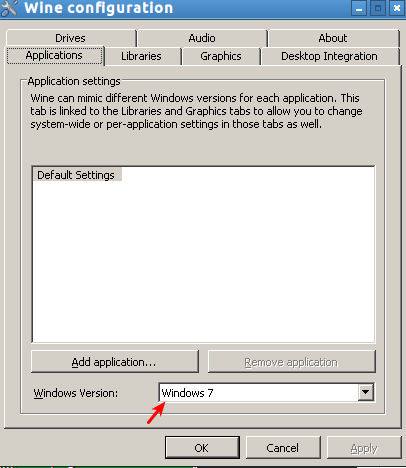Site usage data for the search terms that you paid for in Google ads can be very useful information in judging what keywords you should keep.
How do we judge if a keyword is useful in our Google account?
You would of course see the conversion data, the search queries (the actual terms which the user typed that triggered the keyword in your account), and other such data that is available in the Google ads interface.
However, if you have Google Analytics linked with your Google ads account (and this linking is highly recommended), then you can also see the engagement data for the search queries that triggered your ads.
For example, if you are bidding on a competitor name, then over time you will find out whether this keyword is converting (bringing business for you) or not. However, it can also be very interesting to see the website engagement data for such keywords.
You can see this engagement data in Universal Google Analytics in Reports > Acquisition > Google Ads > Search Queries section of the Google Analytics interface. Once you are in this section, Google Analytics will show you a Summary by default. In order to see more engagement data, click on the “Site Usage” link. (This site usage link is on the top of the graph that you see on the page and you can easily find this link by searching for the words site usage using the Find option in your browser.)
Once you have the Site Usage report open in front of you, you can see data like Pages/ Session, Avg. Session Duration, Bounce Rate, and Goal completions for the search queries (the actual terms that users typed) that you paid for in Google Ads.
Let us suppose you notice that people visiting your website after clicking on an ad that you show when people search for your competitor, engage well with your site but do not convert, then it may be that these people are looking for an alternative to your competitor (which can be you) but your content is not convincing enough to convert them. The site usage report can show you this data and you can take appropriate action on that basis.
In some cases, the competitors are so strong (they have such high brand recognition and interest) that most people looking for those competitors will not look at your site in depth. Even if such people reach your site by clicking on the ad that you showed for those competition keywords, they may not engage with your site. It may be better to avoid such keywords until you have something (some deal, some content) that can attract the fans of your competition to your company.
The site usage report for search queries can help you decide which competition keywords you should keep and which ones you should not bid on (till you are ready for your competition).
As always there are other uses of this information (report), and there are other ways to decide on the usefulness of your keywords but this tip is only meant to point out an available resource that you may consider when deciding on the success of your keywords.