Adwords Editor on Ubuntu works well once installed correctly.
Update: March 2017
I am just updating this old post to confirm that the latest AdWords Editor 11.8.0 also works on Lubuntu 14.04.5 LTS.
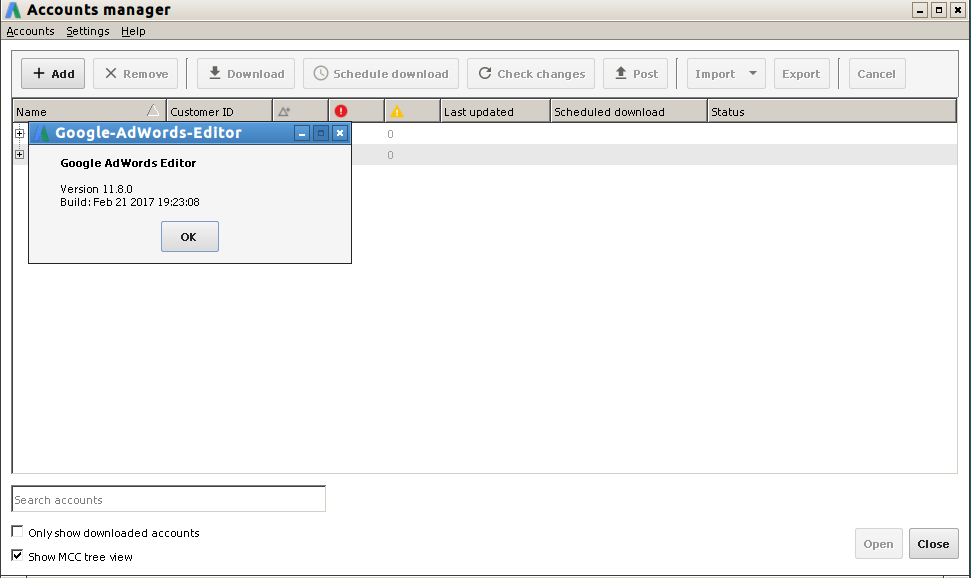
Installation method is same as outlined in the old post below.
The link to download the current latest Adwords msi file is https://dl.google.com/dl/adwords_editor/11.8.0.0/google_adwords_editor.msi
Installation instructions are as follows.
Old post follows :
I installed Adwords Editor 11.5.9 on Ubuntu 14.04.4 LTS using Wine 1.6.2
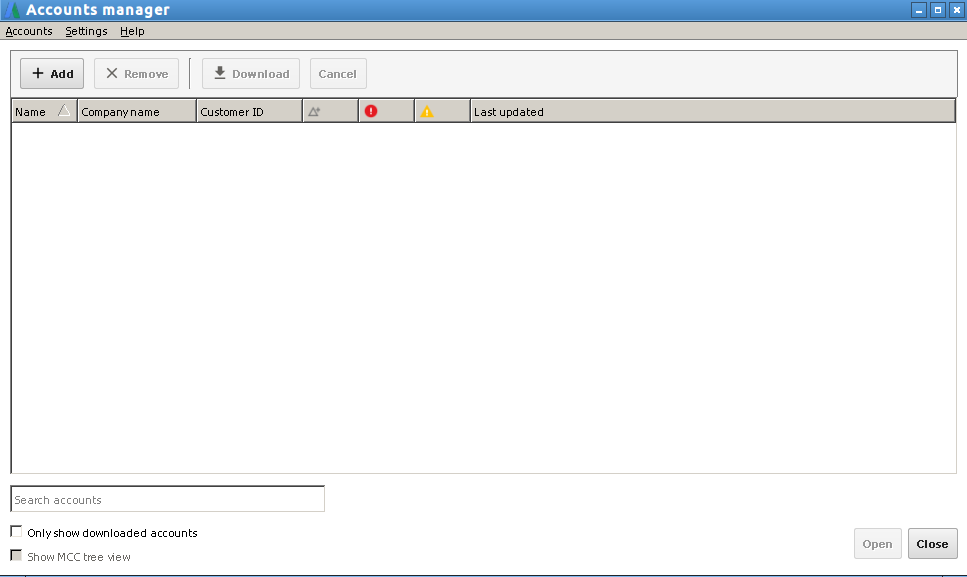
Step 1 : Download correct msi file using the following URL
http://dl.google.com/adwords_editor/__VERSION_HERE__/google_adwords_editor.msi
Example for AdWords Editor version 11.5.9 the URL will be
http://dl.google.com/adwords_editor/11.5.9.0/google_adwords_editor.msi
(Please note the zero at the end of 11.5.9.0 when the version number is being stuffed into the URL. Please use the correct version number in the above URL. The current version number can be found from here – https://www.google.com/intl/en/adwordseditor/ )
Step 2 : Set wine default to Windows 7 (This is true on Wine 1.6.2. Newer versions of Wine may not need this step.)
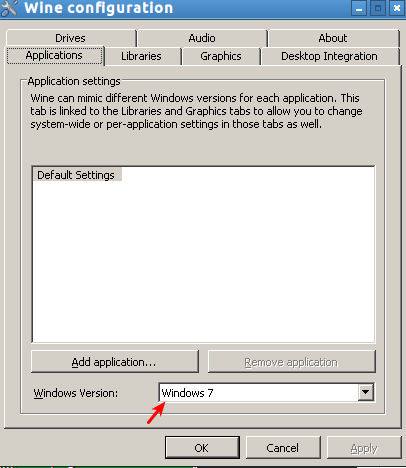
If you try to install AdWords Editor in Windows XP mode, the AdWords Editor installer would report that “AdWords Editor cannot work on this operating system” and the installation will fail. However if you use the Wine Configuration tool and change the default windows mode to Windows 7, the installer will work successfully.
Step 3: Run the installer using the command line.
After setting the default Windows mode to Windows 7, as mentioned in step 2, open a terminal window (xterm/ UXterm or your favorite).
Navigate to the folder where you downloaded the msi file. Then use the following command line to install from the downloaded msi file
wine msiexec /i ./google_adwords_editor.msi
Step 4: Set Wine default back to Windows XP.
Once AdWords editor is installed successfully, running as a Win7 app was not successful for me. (My wine version is an old 1.6.2 version. ) It generated error as follows :
This application failed to start because it could not find or load the Qt platform plugin “windows”
So after successful installation of Adwords Editor on Ubuntu, I set wine default back to WinXP and Adwords Editor ran just fine.
Big Thanks to AgenT – I got to know this method from
https://appdb.winehq.org/objectManager.php?sClass=version&iId=32146&iTestingId=92838

Thanks a lot! This was what I am looking for!
Thanks too, instead of taking me 2 weeks it took me only an hour 🙂
Last headache, if launching Google AdWords is not working when clicking from Ubuntu dashboard(click but nothing happen), then restart your computer. It’s what happened to me, then it worked fine.
Thanks for the additional tip on restarting the computer. It might be helpful to someone else. 🙂
Your website is very interesting too.
Thanks for your comment.
Thank you very much! Works on Linux Mint Cinnamon x64.
Thanks. It is good to know that this works on Linux Mint too. 🙂
Thanks for your post. After switching from Win 10 to Ubuntu I thought I don’t have the editor anymore.
Latest version: https://dl.google.com/adwords_editor/12.2.1.0/google_adwords_editor.msi
Google’s official website unfortunately doesn’t show the latest version number. You can try this search to get it: https://www.google.com/search?hl=en&q=site%3Adownloadercnet.com%20google%20adwords%20latest
thank you for the guide it helped alot. step 4 is no longer required for ubuntu 18.04 with the latest wine 4.0